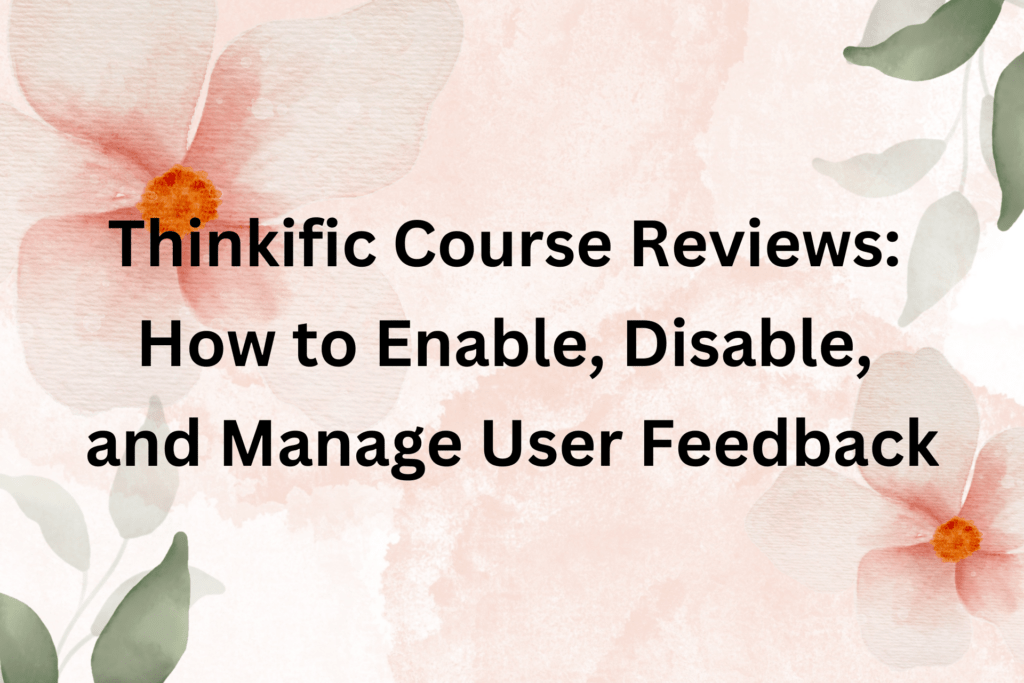With so many e-learning platforms and courses available, choosing can be challenging. That’s where user reviews come in handy. User reviews help prospective students decide which courses to enroll in and provide valuable feedback to course creators.
If you’re using Thinkific to create and sell your courses, you already know it’s a powerful platform with many features to help you manage your online education business. One of these features is enabling and disabling user reviews for your courses. This feature gives you control over the feedback that your students can leave and allows you to manage your online reputation effectively.
In this article, we’ll show you how to enable and disable user reviews on Thinkific and give you some tips for managing reviews effectively. Whether you’re a seasoned course creator or just starting, you’ll find valuable insights and practical advice in this guide. So, let’s get started!
Enabling and Disabling User Reviews on Thinkific
Are you ready to start collecting valuable feedback from your students? Enabling user reviews on Thinkific is a simple process that can be done in just a few clicks. Here’s how to turn on user reviews for your courses:
- Go to the “Support Your Students” section in your Admin dashboard.
- Click on “Reviews.”
- Use the “Enabled” toggle in the leftmost column to enable reviews for the desired courses.
- If you want to enable reviews for all the courses in the list, use the “Enable All” button.
Once reviews are enabled, enrolled students can submit a written review and rate the course out of 5 stars. After completing all the lessons in a chapter, they can access this option from their student dashboard or within the course player.
If you wish to turn off user reviews for your course/s, you must only follow the first two steps again. Then, click the toggle again to disable the feature.
Approving User Reviews on Thinkific
If you have enabled user reviews on Thinkific, you may curate how you want them to appear on your course landing page. Approving reviews happens to be one of them – here’s how to do it:
- In your Admin Dashboard, click on the “Support Your Students” section and “Reviews.”
- You will see a list of courses with newly-submitted reviews, and they will be marked with a “reviews pending” label.
- Click on the “See Reviews” button to view the reviews for a particular course.
- To approve a review, click the “Approve” button next to the review you want to publish. If you want to approve all the reviews simultaneously, use the “Approve All” button at the top of the list page.
- Once approved, a review will be added to your course landing page as part of the Social Proof: Testimonials section.
By approving user reviews, you can ensure that only high-quality reviews appear on your course landing page, which can increase the credibility and reputation of your course. In addition, user reviews can provide valuable insights into what your students appreciate about your course and what could be improved.
So, take the time to review and approve user feedback to make the most of this powerful feature on Thinkific.
> > Click Here to Start Your Free Trial < <
Managing User Reviews on Thinkific
Now that you have enabled user reviews on Thinkific and learned how to approve them, it’s time to manage them effectively. Here are some best practices for managing user reviews on Thinkific:
Respond to Negative Reviews
Negative reviews can be disheartening, but they can also provide an opportunity to improve your course. Responding to negative reviews professionally and empathetically can show your students that you care about their feedback and are committed to addressing their concerns.
Encourage Students to Leave Reviews
To increase the number of reviews for your courses, consider sending a follow-up email to students who have completed a course, thanking them for their participation and inviting them to leave a review. You can also provide incentives such as discounts on future courses or exclusive access to bonus content for leaving a review.
Use Reviews to Improve Your Courses
Analyzing user reviews can provide valuable insights into what your students appreciate about your courses and what could be improved. Use this feedback to refine your course content, improve the student experience, and attract more students.
> > Click Here to Start Your Free Trial < <
Thinkific Course Reviews: Conclusion
User reviews are an essential feature of any online course platform, including Thinkific. Enabling and managing user reviews can provide valuable feedback for course creators, help attract new students, and ultimately improve the overall quality of the courses offered on the platform.
By following the step-by-step guide outlined in this article, you can easily enable and disable user reviews for your courses on Thinkific, approve and manage user reviews effectively, and even use this feedback to improve the quality of your courses.
Doing so can attract more students to your courses, increase engagement, and ultimately build a thriving online learning business. So, what are you waiting for? Start enabling and managing user reviews for your courses on Thinkific today!