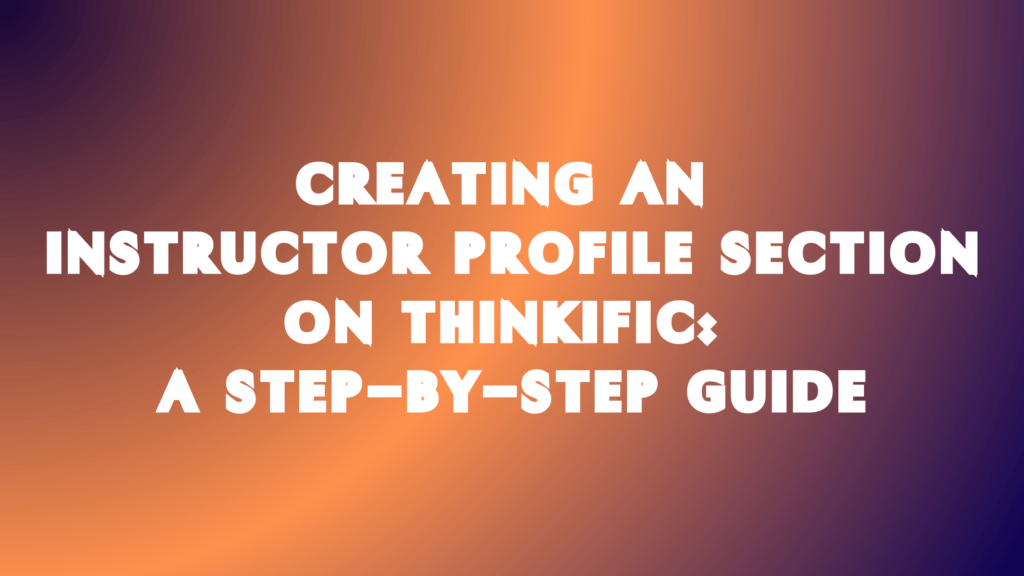If you’re an online course creator looking for a powerful, user-friendly platform to host and market your courses, Thinkific might be your perfect solution. With its intuitive site builder, flexible course creation tools, and robust marketing features, Thinkific empowers entrepreneurs and educators to share their knowledge and build thriving online businesses.
But to truly connect with your audience and build a loyal following, you must go beyond the basics of course creation and marketing. That’s where an instructor profile section comes in. By creating a compelling bio that showcases your expertise, experience, and personality, you can establish yourself as a credible and trustworthy authority in your field and encourage learners to engage with your content and community.
In this step-by-step guide, we’ll show you how to create an instructor profile section on Thinkific and provide tips and best practices for optimizing your bio and maximizing your impact. This article is the perfect resource to help you take your online business course to the next level.
How to Create an Instructor Profile on Thinkific
If you want to create an instructor profile section on your Thinkific site page, following a few key steps is important to ensure your bio looks professional, engaging, and easy to find. Here’s a step-by-step guide to help you get started:
1. Open “Manage Learning Products” and click “Courses.”
To access the instructor profile section, you’ll need to navigate to the Courses tab within your Thinkific account.
2. Select the “Instructors” tab.
Once on the Courses page, click the “Instructors” tab to view your current list of instructors or create a new instructor profile.
3. Click on the “New Instructor” button on the top right of the page
To create a new instructor profile, click the “New Instructor” button at the top right.
4. Enter your Instructor’s information.
In the “New Instructor” pop-up window, you’ll be prompted to enter basic information about yourself, including your name, bio, and, optionally, an image.
Take the time to craft a compelling bio highlighting your expertise, experience, and personality, and upload a high-quality headshot or another relevant image.
5. Click Save to finish creating the profile.
Once you’ve entered all the necessary information, click the “Save” button to finalize your instructor profile. You can edit or update your profile anytime by clicking on the “Edit” button next to your profile on the Instructors page.

> > Click Here to Start Your Free Trial < <
How to Edit an Existing Instructor Profile
Once you’ve created your instructor profile on Thinkific, keeping it up-to-date and relevant to your audience is important. Here’s how to edit an instructor profile on Thinkific:
1. Open Manage Learning Products, and click Courses
To access the instructor profile section, navigate to the Courses tab within your Thinkific account.
2. Select the Instructors tab.
Click on the “Instructors” tab to view your current list of instructors.
3. Find the instructor you want to edit
Locate the instructor profile you want to edit and click on the “Edit” button to the right of their information.
4. Edit your Instructor information as needed.
Once in the “Edit Instructor” window, you can change any aspect of the instructor’s information, including their bio, name, image, and other relevant details.
5. Click Save to save your changes.
Once you’re done making changes, click on the “Save” button to finalize your updates.
Following these simple steps, you can easily edit your instructor profile on Thinkific and keep your audience engaged and informed about your expertise and experience. Remember, an up-to-date and engaging instructor profile is key to building a successful online course business, so don’t be afraid to make updates and changes as needed.
Tips on Creating a Compelling Instructor Bio
In addition to creating a professional and engaging instructor profile on Thinkific, crafting a compelling bio highlighting your expertise and experience is important. Here are some tips to help you create a bio that will capture your audience’s attention and inspire them to enroll in your courses:
Start with a hook – Begin your bio with a statement that grabs your reader’s attention and makes them want to learn more. A hook could be a surprising fact, a compelling personal story, or a bold statement about your expertise.
Highlight your credentials – Include relevant credentials, certifications, and other qualifications demonstrating your expertise in your field.
Be specific – Use concrete examples and specific details to illustrate your experience and skills. Doing so will help your readers understand what you offer and how it relates to their needs and interests.
Show your personality – Don’t be afraid to let your personality shine through in your bio. Showing a little personality will help your readers connect with you and build trust in your abilities as an instructor.
Keep it concise – While providing enough information to showcase your expertise is important, keeping your bio concise and easy to read is also important. Aim for a length of 100-200 words and use clear, simple language.
> > Click Here to Start Your Free Trial < <
Where Does the Instructor Bio Appear on a Thinkific Site?
Optimizing the placement of your instructor profiles on your site to maximize its impact on potential students is important.
Instructor bios on Thinkific typically appear on the course landing page as a standalone section or as part of the course description. Depending on the Thinkific theme you’re using, the instructor bio may also appear on other pages of your site, such as the “About Us” page or the instructor’s profile page.
Optimizing the Instructor Profile
Optimizing the placement of your instructor profile is key to maximizing its impact on potential students. By placing the instructor bio prominently on the landing page or course description, you can build trust and credibility with your audience and give them a clear understanding of your expertise and experience.
Tips for Optimizing the Instructor Bio for Conversions
To optimize your instructor bio for conversions, consider the following best practices:
- Place the bio prominently: Make sure the instructor bio is displayed on the landing page or course description, ideally near the top.
- Use clear, concise language: Use simple, clear language to communicate your expertise and experience. Avoid jargon and technical terms that may confuse or overwhelm your audience.
- Use social proof: Include social proof, such as testimonials or endorsements from satisfied students or industry experts, to build credibility and trust with potential students.
- Include a call-to-action: Use a clear call-to-action (CTA) to encourage potential students to enroll in your course or take another desired action. For example, you could include a button that says “Enroll now” or “Learn more.”
By following these best practices, you can optimize the placement and content of your instructor bio to maximize conversions and drive more enrollments to your Thinkific courses.
> > Click Here to Start Your Free Trial < <
Creating an Instructor Profile Section on Thinkific: Conclusion
In conclusion, creating an instructor profile section on Thinkific is a crucial step in building credibility and trust with potential students. By providing a clear and compelling bio, you can showcase your expertise and experience and encourage more students to enroll in your courses.
To create an instructor profile on Thinkific, simply navigate to the “Manage Learning Products” section and follow the step-by-step guide. Once your profile is created, you can edit it as needed and optimize its placement on your site to maximize conversions.
Remember to use clear, concise language, include social proof, and use a clear call-to-action to encourage potential students to enroll in your course. By following these best practices, you can create a compelling instructor profile on Thinkific and attract more students to your courses!