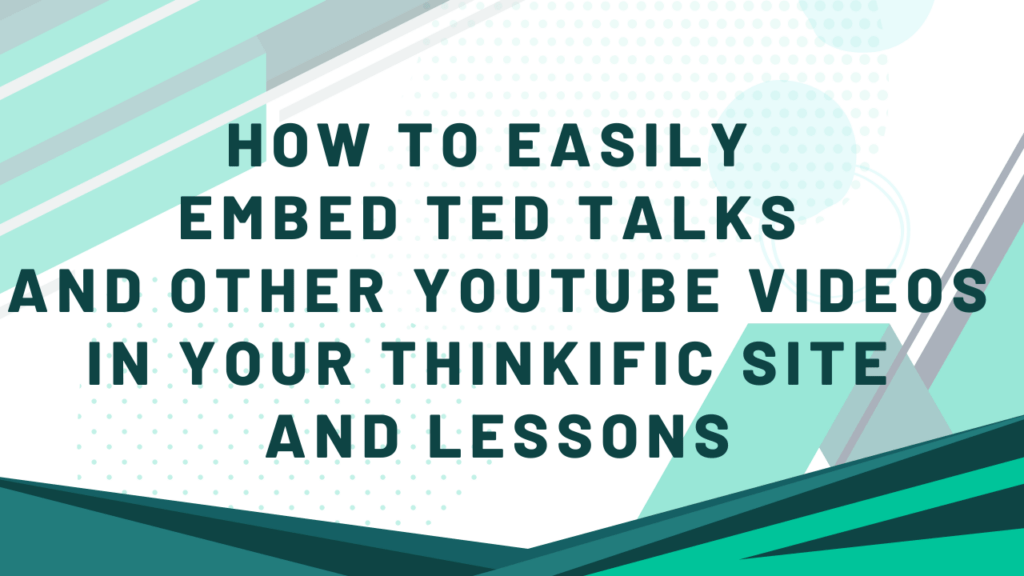As an online course creator, you know how important it is to keep your students engaged and interested in your content. One effective way to achieve this is by incorporating dynamic and engaging videos, such as TED Talks, into your course material.
This article will explore the benefits of using Thinkific as your online course platform and how to embed YouTube videos seamlessly into your Thinkific site and lessons. By the end of this tutorial, you’ll have the tools and knowledge to take your course content to the next level and keep your students engaged from start to finish.
Let’s get started!
Embedding a YouTube Video on Thinkific Site
When creating a Thinkific site that engages your audience, embedding YouTube videos can be effective. You can easily embed TED Talks or any other YouTube video into your Thinkific site with the following steps.
How to Embed a Video in a Thinkific Site
- From your admin dashboard, select “Design Your Site” > “Site pages.”
- Select the page where you want to embed the YouTube video. Clicking the pencil icon next to the page’s title will take you to the “Site Builder” page.
- Click the “Add Section” button and choose “Video” from the list of options.
- Once the video section is added, click “Edit” to customize it.
- Go to the YouTube video you want to embed and click the “Share” button below the video.
- Click the “Embed” button, and copy the existing embed code.
- Go back to your Thinkific site builder. You will notice that, in the Video settings, you’re given two options to source your video content: Upload a video from the library or use an existing YouTube video.
- Choose the second option. Then below, paste the YouTube code into the “Embed Code” section.
- Customize the title and description of the video section as needed.
Troubleshooting Common Issues with Embedding
If you encounter any issues while embedding a YouTube video on your Thinkific site, consider the following solutions:
- Check that the embed code is copied and pasted into the “Embed Code” section.
- Ensure that the video section is enabled and visible on the site.
- Clear your browser cache and cookies, or try using a different browser.
> > Click Here to Start Your Free Trial < <
Adding a YouTube Video in a Thinkific Lesson
In addition to embedding videos on your Thinkific site, you can incorporate YouTube videos into specific lessons to enhance the learning experience. Here’s how to do it:
How to Link a Video in a Thinkific Lesson
- Go to “Manage Learning Products” > “Courses” from your Thinkific dashboard.
- From your course library, choose the preferred course and click on the Pencil icon, which redirects you to the Course Builder.
- Select or add a new lesson where you want to embed the YouTube video.
- If you click “Add Lesson,” you’ll be greeted with various lesson types. You can select “Text” or “Quiz” from the list of given options.
- Go to the YouTube video you want to embed and click the “Share” button below the video.
- Click on the “Copy URL” icon to copy the video link.
- Go back to your Thinkific course builder.
- In the content section, click on the small video icon.
- You will see three options to incorporate videos into your content. Choose the “Link” tab and paste the video URL into the field.
- Click “Insert,” then “Save Changes.” Your videos should be embedded in your Thinkific course.
Best Practices for Embedding Videos in a Lesson
- Choose videos that are relevant to the lesson content and objectives.
- Incorporate questions or prompts to encourage engagement and reflection after watching the video.
- Check that the video is accessible to all learners, including those with disabilities, by adding captions or transcripts.
Following these steps and best practices, you can effectively embed TED Talks and other YouTube videos into your Thinkific lessons and provide students with an engaging and interactive learning experience.
> > Click Here to Start Your Free Trial < <
Alternatives to Embedding YouTube Videos in Thinkific
While embedding YouTube videos can be an effective way to enhance your Thinkific site and lessons, alternative options exist. Here’s an overview:
- Vimeo: Like YouTube, Vimeo is a popular video hosting platform offering advanced privacy settings and customization options.
- Wistia: A video hosting platform that caters to businesses and marketers, offering detailed analytics and lead generation tools.
- Vidyard: Another business-oriented video hosting platform that provides advanced marketing and sales features, such as personalized video messages.
Comparison of Alternative Options:
When choosing a video hosting platform, consider the following factors:
- Privacy and security: Some platforms offer advanced privacy settings and restrictions, which may be important for sensitive or proprietary content.
- Customization options: Look for platforms that offer branding and customization options to match your brand and style.
- Analytics and insights: Consider whether you need detailed analytics to track engagement and performance.
- Cost: Different platforms may offer more cost-effective solutions depending on your budget and needs.
> > Click Here to Start Your Free Trial < <
Conclusion
In conclusion, embedding TED Talks and other YouTube videos in your Thinkific site and lessons can greatly enhance the learning experience for your students. Using videos to introduce new topics, provide additional context, or spark discussion can help engage learners and improve retention.
To recap, here are the key takeaways from this article:
- Embedding a YouTube video on your Thinkific site is simple and can be done by pasting the embedded code into a custom code block.
- Embedding a YouTube video in a Thinkific lesson is also easy and can be done through the course builder by adding a video section and pasting it into the embed code.
- When embedding videos, it’s important to choose relevant and high-quality content, keep them brief and to the point, and ensure they’re accessible to all learners.
As you incorporate videos into your Thinkific course, remember they’re just one tool in your instructional toolbox. Balancing videos with other content and activities is important to create a well-rounded learning experience. And remember, you can also explore alternative video hosting platforms beyond YouTube to find the best solution for your needs.
With these tips and best practices, you can effectively embed TED Talks and other YouTube videos in your Thinkific site and lessons and provide your students with a rich and engaging learning experience.