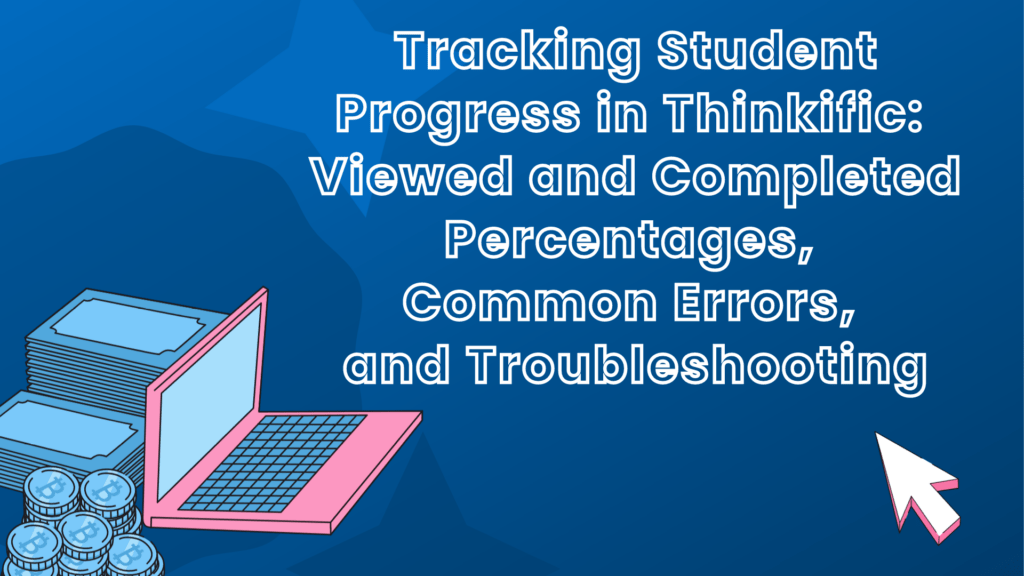As more and more educators turn to online platforms to deliver their courses, Thinkific has emerged as a leading provider of online learning management systems.
One of the key features of Thinkific is its Student Progress Reports, which allow instructors to monitor their student’s progress in real-time. These reports provide valuable insights into how well students engage with course materials and help educators identify areas where they may need additional support.
In this article, we’ll take a closer look at the viewed and completed percentages in Thinkific’s Student Progress Reports and explore some common errors that can occur when viewing them. By the end of this article, you’ll better understand how to effectively track student progress in Thinkific and ensure that your students get the most out of their online learning experience.
Understanding Thinkific’s Viewed and Completed Percentages
When tracking student progress in Thinkific, one of the key metrics to keep an eye on is the viewed and completed percentages. These percentages reflect how much of a course a student has completed. It can provide valuable insights into their level of engagement with the materials.
Viewed percentages refer to the percentage of a course a student has viewed, while completed percentages refer to the percentage of a course a student has completed. These percentages are calculated automatically by Thinkific based on the student’s interactions with the course materials, including watching videos, completing quizzes, and more.
While viewed and completed percentages can be incredibly useful for tracking student progress, it’s important to remember that they may not always accurately reflect a student’s progress. For example, a student may have completed a quiz or assignment, but if they haven’t clicked the “Mark as Complete” button, the completed percentage may not accurately reflect their progress.
Additionally, if a student is working on a course over an extended period, their viewed percentage may not accurately reflect the amount of time they’ve spent engaging with the materials.
Challenges with Viewing Progress in Between Courses
How Courses are Structured in Thinkific
While viewed and completed percentages can provide valuable insights into a student’s progress within a single course, tracking progress between courses in Thinkific can be more challenging. This process is due to how courses are structured in the platform.
Each course in Thinkific is treated as a separate entity with its own set of viewed and completed percentages.
Potential Solutions and Workarounds for Creators
If a student completes one course and then moves on to another, their progress in the first course may not be reflected in the second course’s progress report. This issue can make it difficult for creators to get a holistic view of a student’s progress across multiple courses.
To address this, Thinkific offers a few potential solutions and workarounds for creators. One option is the “Course Completion” feature, which allows creators to specify certain courses that must be completed before a student can move on to the next course. This practice can help ensure that students are progressing through courses in the correct order and can provide a more accurate view of their overall progress.
Another option is the “Certificates” feature, which allows creators to create certificates awarded to students upon completion of certain courses or course bundles. This feature can help incentivize students to complete courses and provide a tangible record of their progress that you can easily track across courses.
> > Click Here to Start Your Free Trial < <
Common Errors with Student Progress Reports
While Thinkific’s Student Progress Reports can be incredibly useful for tracking student progress, creators may encounter some common errors when using this feature. This section will explore some of the most common errors and provide some troubleshooting tips for creators.
Why Progress Reports May Not Show Accurate Data
One common issue is when progress reports don’t show accurate data. This instance can occur for various reasons, such as if a student is experiencing technical issues that prevent them from accessing certain course materials or if a creator has made changes to a course that haven’t been properly reflected in the progress report.
Troubleshooting Tips
To troubleshoot this issue, creators should check to ensure that all course materials are properly uploaded and accessible. They should also ensure that course changes are properly saved and published.
If the issue persists, creators can try resetting a student’s progress for a particular course, which can sometimes resolve issues with progress reports not showing accurate data.
If creators cannot resolve issues with progress reports independently, they can contact Thinkific support for assistance. The Thinkific support team is available to help creators troubleshoot any issues they may be experiencing with the platform and can guide how to resolve common errors.
> > Click Here to Start Your Free Trial < <
Best Practices for Tracking Student Progress in Thinkific
Tracking student progress is a crucial aspect of online course creation, as it allows creators to identify areas where students may be struggling and adjust course content accordingly. This section will outline some best practices for tracking student progress in Thinkific.
First and foremost, it’s important to regularly monitor student progress using Thinkific’s Student Progress Reports. This process will allow creators to identify students falling behind or struggling with course materials. Additionally, by regularly reviewing progress reports, creators can adjust course content as needed to better meet the needs of their students.
Creators should remember that viewed and completed percentages may not accurately reflect student progress when using progress reports. To ensure more accurate tracking of student progress, creators can use the “Course Completion” and “Certificates” features to help track progress across multiple courses.
Creators should encourage students to engage with course materials and promptly complete assessments. By setting clear expectations for student engagement and completion, creators can help ensure that progress reports provide an accurate view of student progress.
Finally, it’s important to regularly review progress reports and adjust course content as needed. By regularly reviewing progress reports, creators can identify areas where students may struggle and adjust the course content to meet their needs.
> > Click Here to Start Your Free Trial < <
Tracking Student Progress in Thinkific: Conclusion
In this article, we’ve explored the importance of tracking student progress in Thinkific and provided insights into how viewed and completed percentages are calculated and displayed in Thinkific’s Student Progress Reports. We’ve also discussed common errors that creators may encounter when viewing progress between courses and provided troubleshooting tips to overcome those issues.
Creators must monitor student progress regularly and accurately, especially when teaching online. By following the best practices outlined in this article, creators can ensure that they track student progress effectively and make necessary adjustments to course content.
In conclusion, tracking student progress is a critical aspect of online course creation, and Thinkific provides valuable tools for creators to do so. By effectively using Thinkific’s Student Progress Reports and troubleshooting common errors, creators can ensure that their students progress toward their learning goals.