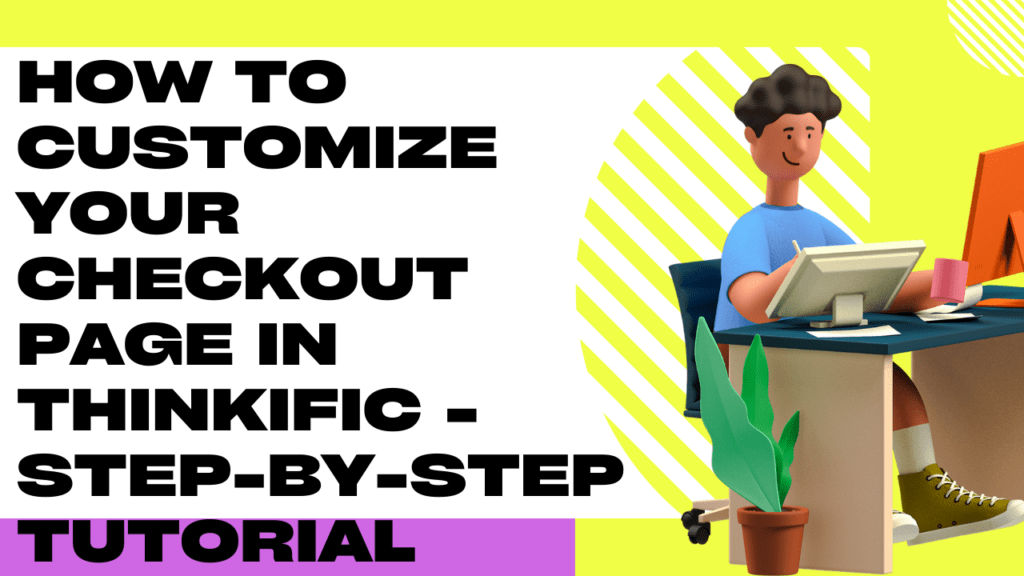Want to stand out among the rest and keep your customers wanting more of your Thinkific content? One way to do it is by integrating your checkout with your branding and personality the easy way!
This article will explore how to customize a checkout page within Thinkific. We’ll also tackle the differences between customized checkout pages and built-in checkouts, as well as provide a step-by-step guide to help you create your custom checkout page.
Thinkific’s checkout pages play a crucial role in the customer’s purchasing journey, as it’s the final step before a customer becomes a student. That’s why it’s essential to ensure that your checkout pages are functional and visually appealing and provide a great user experience.
Let’s begin by taking a closer look at the differences between customizing your checkout pages and using built-in checkouts within Thinkific. Let’s dive in!
Differences Between Customized Checkout Pages and Built-in Checkouts
Before we show you how to make a customizable checkout page for your Thinkific content, we must talk about the platform’s default built-in checkouts feature. By publishing a course, you will have automatically created a checkout page for it.
Built-in Checkouts in Thinkific
Thinkific’s built-in checkout pages are pre-designed and available to use immediately after you set up your Thinkific account.
The native checkout page feature comes equipped with all the necessary elements for a successful checkout, such as payment forms, order summaries, and options to lead your students to other pages using the After Purchase Flow.
Built-in checkouts are also optimized for mobile devices and are PCI compliant, ensuring that your customer’s sensitive information is safe and secure.
Customized Checkout Pages
While built-in checkouts offer a quick and easy solution, they do not offer the same level of customization and branding opportunities as custom checkout pages.
Custom checkout pages are created using Thinkific’s Site Builder and allow you to fully customize the look and feel of your checkout pages. You can add custom images, change the colors, and add your branding elements to ensure that your checkout pages align with your brand identity.
Key Differences
One of the key differences between the two options is customization. With built-in checkouts, you’re limited to the pre-designed templates and cannot make changes to the overall look and feel – that is, unless you change the theme of your entire Thinkific site.
On the other hand, custom checkout pages offer a wide range of customization options, allowing you to create a unique and personalized checkout experience for your customers.
Another difference is branding. Built-in checkouts allow for a different level of branding opportunities than custom checkout pages, which can have a significant impact on the overall customer experience.
> > Click Here to Start Your Free Trial < <
Step-by-Step Guide to Customize Your Checkout Page in Thinkific
Before you build a customized checkout page within Thinkific, your account needs to be connected to CheckoutJoy. CheckoutJoy is a platform that lets you add checkout sections within any Thinkific site page. You can find and install CheckoutJoy easily from the Thinkific App Store – no API key nor complicated integrations are needed.
Creating a custom checkout page in Thinkific is a straightforward process. Follow these steps to get started:
Step 1: Log in to your Thinkific account
Start by accessing your Thinkific admin dashboard by entering your username and password.
Step 2: Go to the “Design Your Site” section
Once you have logged in, click on the “Design Your Site” section from the dashboard’s main menu. This section will allow you to customize the look and feel of your Thinkific website.
Step 3: Select “Site Pages,” then “New Custom Page”
From the “Design Your Site” section, click on the “Site Pages” option. Then, click on “New Custom Page” to create a brand-new custom page for your website.
Step 4: Set the name of the custom page
Give your new custom page a name. This can be anything you like, and you can leave it blank if you prefer. If you choose not to give a name to the page, the title will take the name instead.
For example, if you type in “Check Out Now!” as the title of the page, Thinkific will take it by default as the page name. Once done, click on the “Create Page” button.
Step 5: Go to Site Builder and click “Add Section”
After you have created your custom page, it will immediately appear on your list of Site Pages. To build the page, click on it to access the Site Builder. From there, click “Add Section” to add a new section to your page.
Step 6: Choose the “Checkout Form” option and customize it
From the “Add Section” menu, scroll down further and select the “Checkout Form” option. If you have integrated your Thinkific account with CheckoutJoy, the option will automatically appear under the list of native page sections.
Take note that this custom option will not be available for you unless you install CheckoutJoy from the Thinkific App Store. Once you select it, you can then customize the checkout page however you like. You can even add the same section to any page within your Thinkific site, including your homepage or landing page.
Step 7: Save the changes
Once you are happy with the customization and how it looks, click the “Save” button to save the changes and make your custom checkout page live.
That’s it! With these steps, you can easily create a custom checkout page in Thinkific that meets your needs and enhances your brand.
> > Click Here to Start Your Free Trial < <
Thinkific Checkout Page Customization: A Summary
Given what we have just shown you, creating a custom checkout page in Thinkific is more simple than you would expect. And all it takes to achieve this is by integrating your account with CheckoutJoy! With our step-by-step guide in mind, you now have the flexibility to customize your checkout page to fit your brand and improve the user experience.
Before we cap things off, it’s worth noting that customizing your checkout page can have a significant impact on your course sales. A well-designed and user-friendly checkout page can increase conversion rates and improve the overall look and feel of your site.
Whether you’re just starting or have been running your Thinkific site for a while, taking the time to create a custom checkout page is a valuable investment in your online course business.