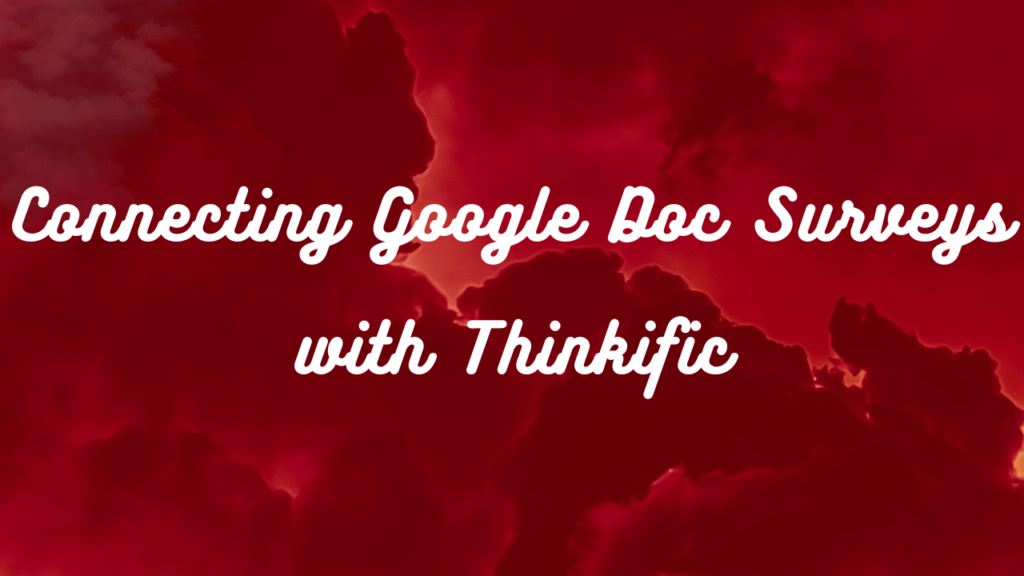In this article, we will discuss how to use Google Docs to collect surveys attributed to individuals and connect it with Thinkific. Collecting feedback from your course participants is essential to improve your course content and enhance the learning experience. Google Docs is a great tool for creating and collecting surveys, and by connecting it with Thinkific, you can easily attribute responses to specific individuals. In this article, we will provide step-by-step instructions on how to achieve this.
Creating a Survey in Google Docs
Google Forms is a free and easy-to-use survey tool that integrates seamlessly with Google Docs. By using Google Forms, you can create customized surveys that gather valuable feedback from your learners. Here’s how to create a survey in Google Docs:
- Open Google Forms
- Click the “+” button to create a new form
- Add questions by clicking on the “Add Question” button
- Customize the design of the form by selecting a theme or adding your own branding
- Preview the form to make sure everything looks correct
- Share the form by copying the link or embedding it on your website
By using Google Forms to create a survey, you can easily collect feedback from your learners and attribute it to each individual respondent. This information can then be used to personalize their learning experience on Thinkific.
Collecting Responses Attributed to Individuals
When creating a survey in Google Forms, it’s essential to ensure that responses are attributed to the correct individuals. This is particularly important when using the survey to gather feedback from students in a course on Thinkific. One way to do this is to enable the option to collect email addresses in Google Forms.
To do this, go to the “Settings” menu in your Google Form and select “Collect email addresses.” This will prompt respondents to provide their email addresses before they can begin the survey. You can also select the option to “Make this a required question” to ensure that everyone provides their email address.
Once email collection is enabled, you can ensure that responses are attributed to the correct individual by selecting the option to “Automatically collect respondent’s username” in the same “Settings” menu. This will collect the email address of the person completing the survey and attribute their responses to them. It’s important to note that respondents must be logged into their Google account to ensure that their responses are attributed to them correctly.

> > Click Here to Start Your Free Trial < <
Connecting Google Docs with Thinkific
As a course creator, you can easily connect your Google Form survey with your Thinkific course to collect responses from your students. Here’s how to do it:
Create a new survey in Thinkific
First, you need to create a new survey in Thinkific. Navigate to your course admin dashboard and click on “Surveys” in the sidebar. Click the “New Survey” button and fill out the necessary information, such as the survey title and description.
Connect the survey to a Google Form
After creating the survey, click on the “Collect Responses” button and select “Google Docs” as the collection method. You will then be prompted to sign in to your Google account and select the Google Form you want to connect to the survey.
Set up survey collection options and permissions
Once you have connected your Google Form to the Thinkific survey, you can set up the survey collection options and permissions. You can choose whether to collect responses from all students or only those who have completed a certain lesson or course. You can also set permissions to ensure that only authorized individuals have access to the survey responses.
By connecting your Google Form survey to Thinkific, you can easily collect and manage survey responses from your students in a centralized location. This can help you make data-driven decisions to improve your course content and delivery.
> > Click Here to Start Your Free Trial < <
Analyzing Survey Responses
Surveys are valuable tools for collecting feedback and improving courses. Analyzing survey responses can provide insights into what students are struggling with or what they are finding valuable. Here are the steps to access and analyze survey responses collected in Google Docs:
- Open the Google Form that was used to collect survey responses.
- Click on the “Responses” tab.
- From here, you can view individual responses, summary statistics, and visualizations of the data.
- Google Forms also provides built-in tools for analyzing responses, such as creating pivot tables and charts.
- You can also export the data to a spreadsheet for further analysis.
Analyzing survey responses can be time-consuming, but it’s an important step in improving courses and addressing student needs.

> > Click Here to Start Your Free Trial < <
Conclusion
In conclusion, using Google Docs to collect surveys attributed to individuals and connect it with Thinkific is an effective way to gather valuable feedback from students and improve courses. In this article, we have discussed the step-by-step process of creating a survey in Google Forms, collecting responses attributed to individuals, and connecting Google Docs with Thinkific. We have also highlighted the importance of analyzing survey responses and provided tips and resources for further optimizing the survey collection process. By following these guidelines, course creators can enhance the learning experience for their students and make informed decisions to continually improve their courses.