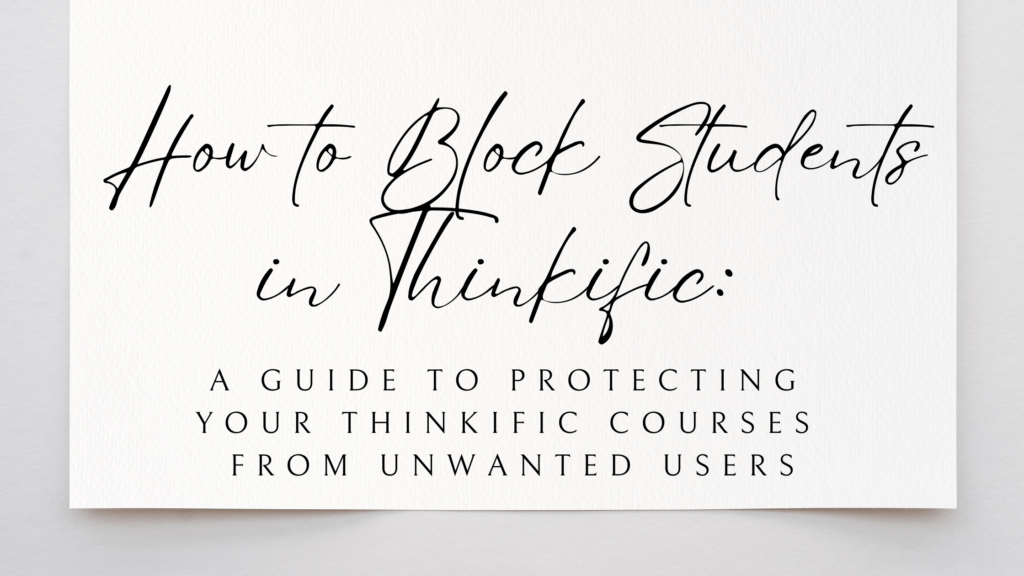As an online course creator, you put a lot of time and effort into designing and developing your courses, and the last thing you want is to have unwanted users accessing your content.
Thinkific is a popular platform for course creators, offering many features to help you manage your courses. However, if you are looking for ways to prevent specific students from accessing your content, you might wonder how.
In this guide, we will provide you with step-by-step instructions on how to make your courses private or hidden and discuss the limitations of blocking users. So, let’s dive in!
Option 1: Make Courses Private
If you want to prevent certain students from accessing your courses on Thinkific, one option is to make your courses private. When a course is private, only enrolled students can see it, and it won’t show up in search results or on your course page.
To make a course private in Thinkific, follow these steps:
- Log in to your Thinkific account and navigate to the course you want to make private through “Manage Learning Products” > “Courses.”
- Click on the “Settings” tab.
- Under the “Basic Settings” section, you’ll find “Access,” which gives you the option to set your course to “Private.”
- Click on the provided checkbox.
- Click “Save” to save changes.
That’s it! Your course is now private, and only enrolled students can access it.
One of the benefits of making your course private is that it gives you more control over who can access your content. You can manually enroll students or use Thinkific’s enrollment options to automate the process.
Another advantage of making your course private is that it can help you build a sense of exclusivity around your content. Limiting course access can create a more valuable and desirable student experience.
Option 2: Hide Courses
Another option for preventing unwanted users from accessing your courses on Thinkific is to hide your courses. When a course is hidden, it won’t appear on your course page or in search results and only enrolled students with direct access to the course URL can view it.
To hide a course in Thinkific, follow these steps:
- Log in to your Thinkific account and navigate to the course you want to hide through “Manage Learning Products” > “Courses.”
- Click on the “Settings” tab.
- Under the “Basic Settings” section, you’ll find “Access,” which gives you the option to set your course to “Hidden.”
- Click on the provided checkbox.
- Click “Save” to save changes.
That’s it! Your course is now hidden; only enrolled students with the direct course URL can access it.
One of the benefits of hiding your course is that it allows you to keep your course page clean and clutter-free. If you have a lot of courses on your page, hiding some of them can make it easier for your students to find the courses they are enrolled in.
Another advantage of hiding your course is that it gives you more control over when and how you release your course material. You can release your content on a specific date or only to a select group of students.
> > Click Here to Start Your Free Trial < <
Limitations of Blocking Users
While blocking users in Thinkific may seem like a simple solution to prevent unwanted users from accessing your courses, it’s important to understand the limitations of this feature.
One limitation of blocking a user in Thinkific is that it only prevents that specific user from accessing your courses. If you have multiple unwanted users, you must block each user individually. The process can be time-consuming and may not be a practical solution if you have many unwanted users.
Additionally, if a blocked user tries to access your course, they may receive an error message or be redirected to a different page. Errors can lead to a negative experience for the user and may harm your reputation.
Instead of blocking users, there are alternative solutions you can consider. As discussed in the previous sections, one option is to make your courses private or hide them. Another option is to use Thinkific’s built-in features to monitor and manage your student base.
For example, you can use Thinkific’s enrollment settings to manually approve each student who enrolls in your course. It allows you to screen students and ensure they meet your criteria before granting them access to your course.
You can also use Thinkific’s reporting features to track student progress and identify issues or concerns. Doing so lets you quickly identify any users causing problems and take appropriate action.
> > Click Here to Start Your Free Trial < <
How to Block Students in Thinkific: Conclusion
In conclusion, protecting your Thinkific courses from unwanted users is important for any online course creator. This article discussed two options for blocking students in Thinkific: making courses private and hiding them. We also explored the limitations of blocking users and alternatives to consider.
By making your courses private or hiding them, you can ensure that only approved students can access your content, helping prevent unwanted users from accessing your courses and protecting your intellectual property.
However, it’s important to understand that blocking users has limitations and may not always be the best solution. Alternatives such as manually approving students and using reporting features can also help you manage your student base and ensure a positive experience for all users.
Following the solutions discussed in this article, you can protect your Thinkific courses and create a safe and positive learning environment for your students.